Share models
Creating an entry
Add a new model entry
Whether it is your own model you wish to add to the Model Catalog, or a model shared elsewhere that you wish to use with EBRAINS tools, the first step is to click on the "Add New Model" button:
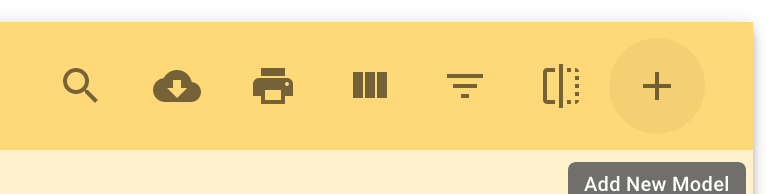
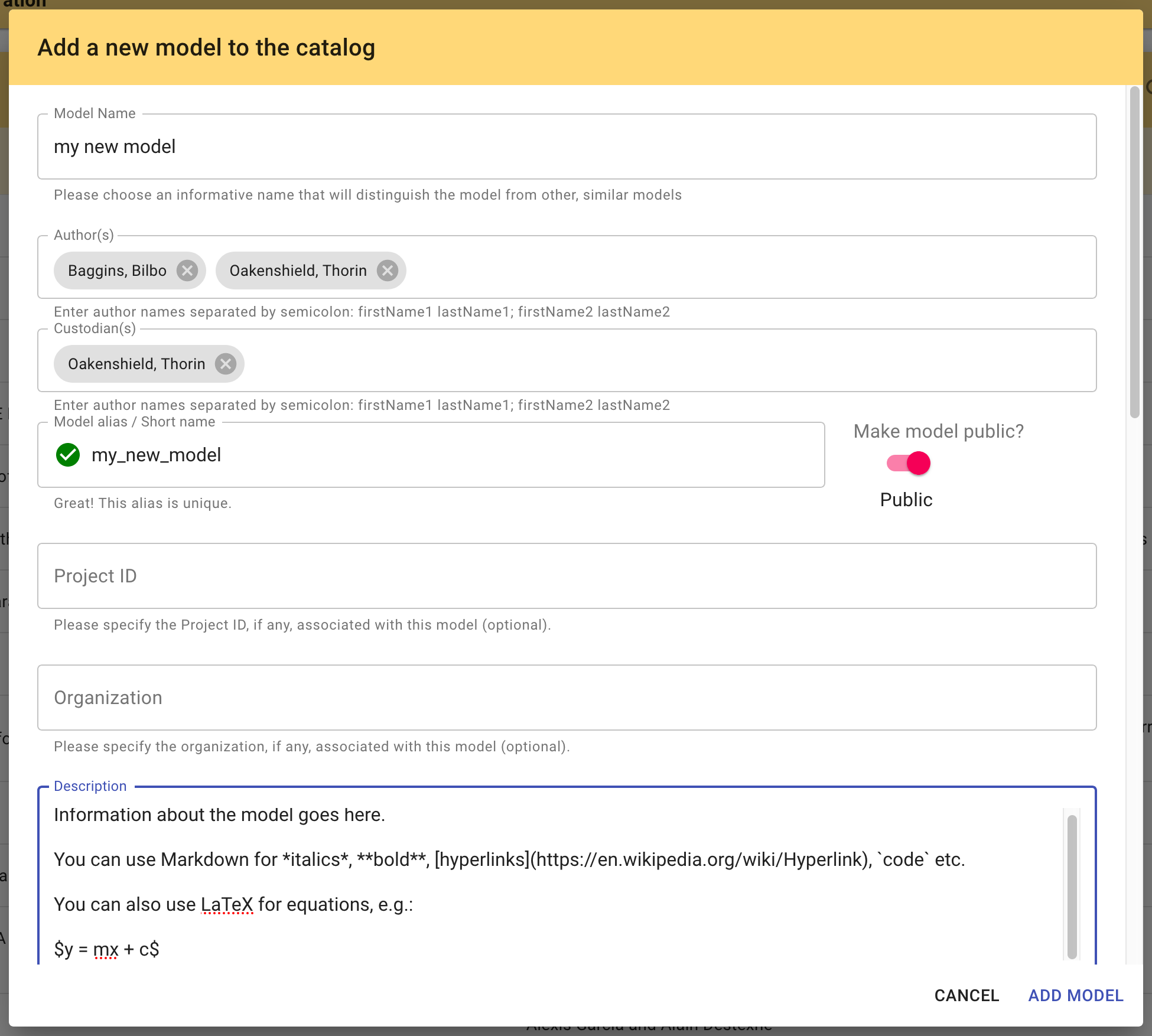
Guidance on the model fields
- Author
- Names can be entered either as "Firstname Lastname" or with a comma, as "Lastname, Firstname". For reimplementations of an existing model, 'authors' can include both the authors of the original implementation and the authors of the reimplementation.
- Custodian
- Normally, this is the person who creates the model entry. It is the person who should be contacted in case of questions about the model.
- Alias
- This is an optional short name, which can be used as an easy-to-remember identifier in place of the long, hexadecimal ID.
- Project ID
- The project ID is used to control access to the model. For more information, see the section "Permissions" below.
- Organization
- Optional metadata
- Description
- The description should be similar in length to a conference abstract, and should contain information about the purpose and structure of the model, links to any associated publications, and either information about how to run simulations with the model, or a link to a document where this is explained. Markdown can be used for general formatting, for links, and for including externally-stored images, and a subset of LaTeX can be used for including mathematics, wrapped in $...$ or $$...$$.
- Species, Brain Region, Cell Type
- These fields may not be relevant for a given model, but where a model does have these specificities, it greatly helps users to find models of interest if these metadata are provided. If the species, brain region or cell type you wish to use is missing from the drop-down list, please contact support@ebrains.eu.
- Model Scope and Abstraction Level
- These fields are helpful both in finding models and in determining which EBRAINS tools and services they may be compatible with. If you feel that none of the available terms fit your model, or you have any questions about how the terms should be interpreted, please contact support@ebrains.eu.
- Version
- This is the version number of the most recent version of your model. If your code is stored in a version control system such as Gitub, we recommend you create a tag or release, and enter the tag/release name in this field. If there are multiple versions of your model, you will be able to enter the older versions later, after creating in the initial entry.
- Code Location
- This should be a URL which points to the most recent version of the code/data for your model. If the model in stored in a version control system, this should be the link to the specific version of your code (e.g. to a tag or release). If you would like to upload your code/data to EBRAINS archival storage for long-term preservation, please contact support@ebrains.eu.
- Licence
- Since code is automatically protected by copyright in most countries, it is important to specify the licence under which you allow other people to use and potentially modify it. If the licence for your code is not in the drop-down list, please contact support@ebrains.eu.
- Version desciption
- This optional field allows you to explain how the latest version of your model differs from previous versions.
- Code format
- For the time being this is a free-text field, which may be formalized in future. Where your model code is written for a particular simulator, you should specify both the simulator name and the programming language, e.g. "NEST:Python 3".
- Parameters
- It is often the case that different versions of a model use the same code version, but have different parameter files. In that scenario, it can be useful to store the parameterization in the Model Catalog. This field expects a JSON document.
Permissions
Editing a model entry and adding new versions
Editing models is controlled by the Collab with which the model is associated. When you create a new model, the "Project ID" field in the model entry lists all the collabs for which you have editing permissions. You can also create a new Collab.
For example, in the "Destexhe Lab" collab shown below, the URL of the page contains the collab ID, "destexhe-lab". If this ID is selected in the "Project ID" field, then anyone in the Editors or Admins list in the Team app for this collab will be able to edit the model entry. Anyone in the "Viewers" list will be able to view any private models associated with this collab, but will not be able to edit them.
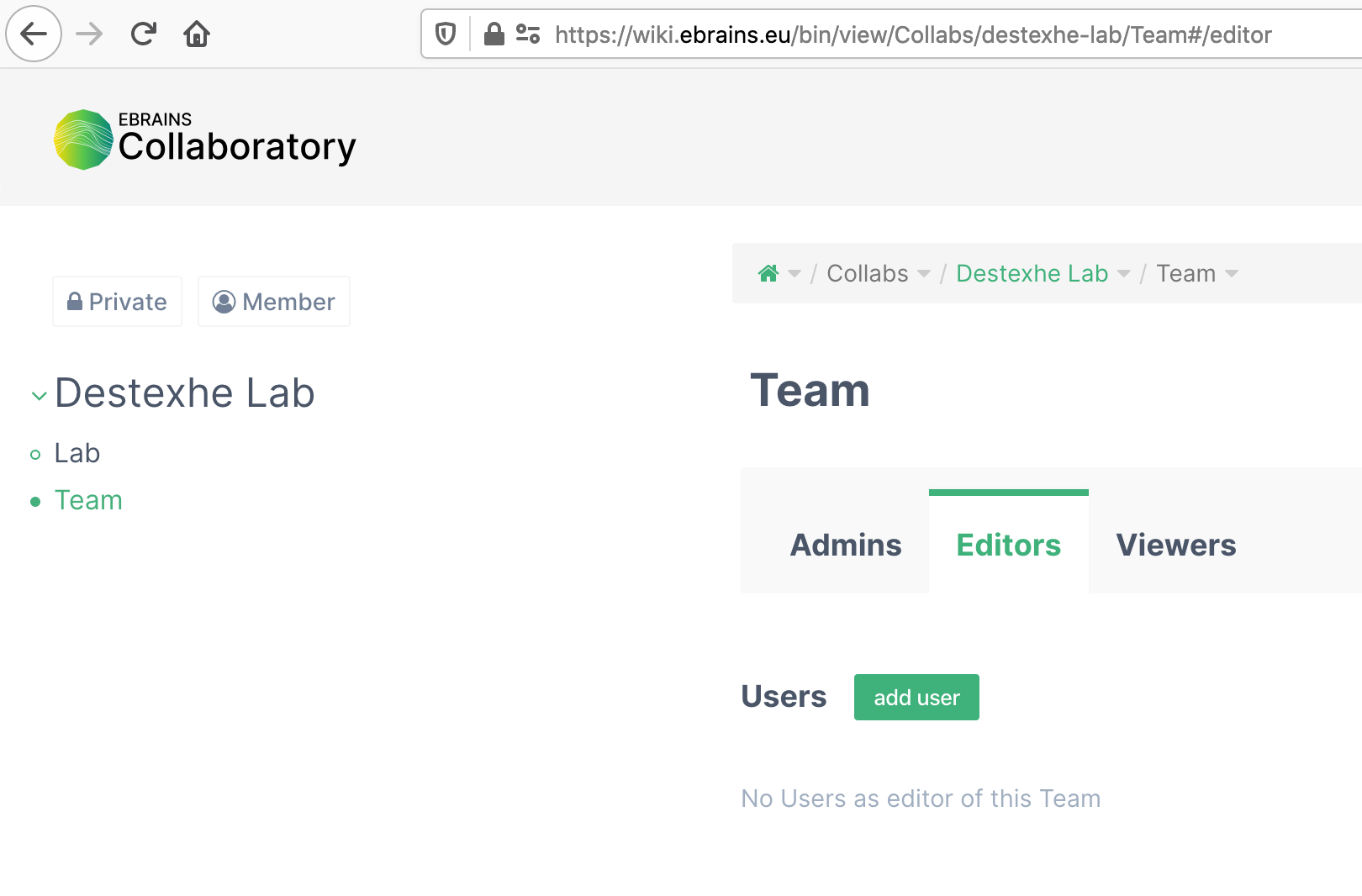
If you have editing permissions, you will see the "Edit" (pencil icon) and the "Add New Version" buttons highlighted in the image below.
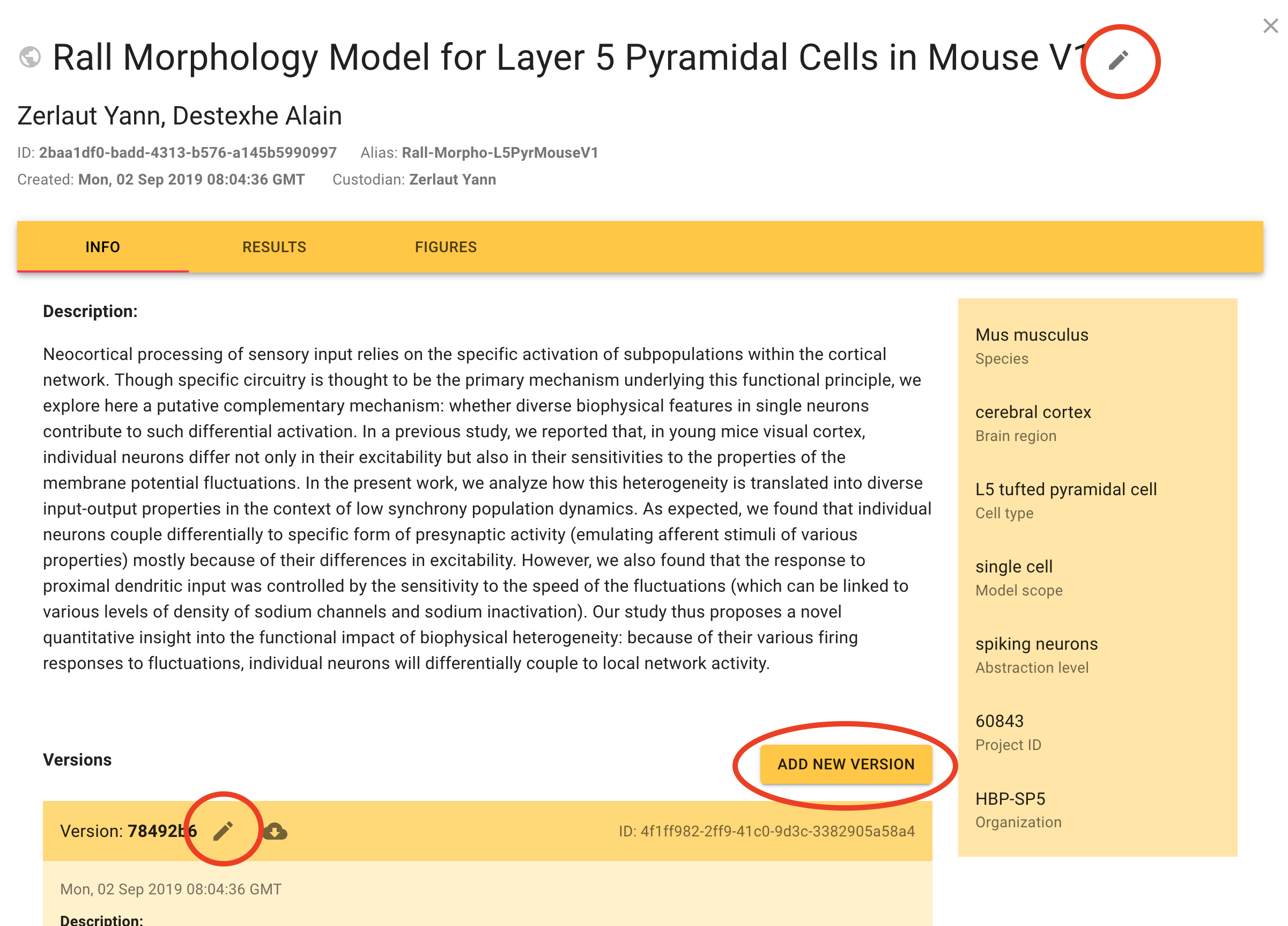
Models created with the old version of the Model Catalog may have a project ID from version 1 of the Collaboratory. You will not be able to edit such models. Please contact us to ask us to change the project id to one from Collaboratory version 2.
Contact
Any questions?
If you have questions that are not answered here, contact us by e-mail: support@ebrains.eu